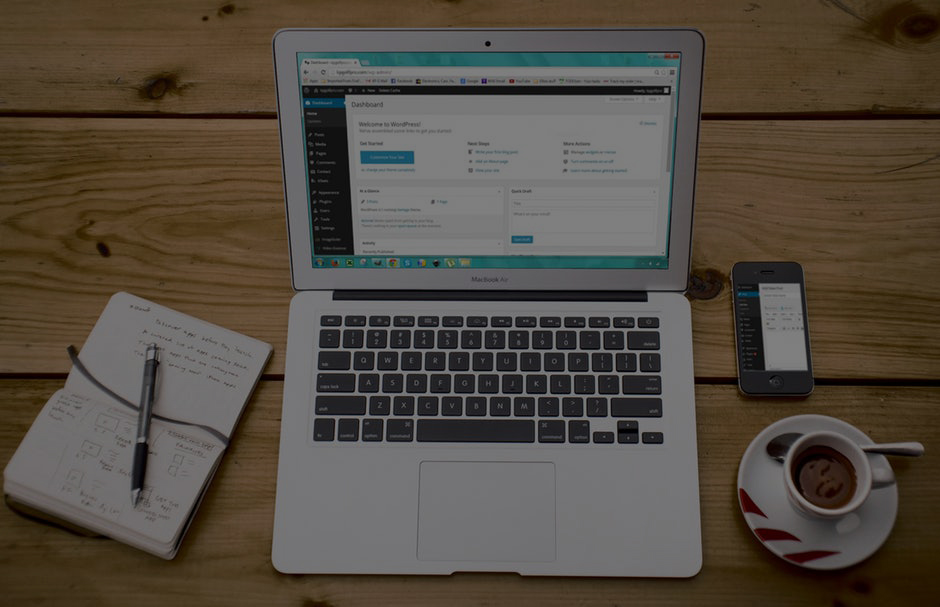How to get Started on YouTube Live – Part 3
As mentioned in previous posts, YouTube Live is a great place to get started with livestreaming, and attract more traffic to your site. It’s never been easier to share your valuable story, and start growing your audience. And YouTube’s new mobile app provides a tab for sharing with your network directly on YouTube.
Note: A word before you start. In an age that increasingly craves authenticity, you’ll connect more with your audience if you’re relaxed and real. In other words, plan your shot well enough to ensure visual and audio clarity (see the link below for some basics), but don’t worry too much about perfection (e.g. the polished studio anchor on the evening news). For some basic tips and things to remember on set-up, see YouTube’s How to Produce a Successful Live Stream.
Depending on your goals, there are different set-ups you can use to live stream. They range from easy, less-formal set-ups (your smart phone) to better quality productions (using an HD camera or camcorder). Here’s the basic options:
- Mobile streaming (from your mobile phone) is great for quick “streaming on the go.” Mobile streaming has the benefit of portability (no suitcase full of video gear), spontaneity, and quick set-up. All you need is the camera on your mobile device, and an internet connection.
- Desktop Webcams also provide a quick and easy setup with a minimum of equipment, requiring only a computer (a newer, multprocessor computer is preferred), a webcam, and an internet connection. This is fine for up close streaming.
- Camera/camcorders are a better option for most sermon/teaching settings, providing more zooming options than a webcam, and allowing for the camera to be further away.
So how to get started?
Before you begin on YouTube Live, you must register for live streaming, then create your YouTube channel. This can be done in a couple of clicks:
- Simply sign into Youtube with your Google account, then click the “Create a Video or Post” icon (the camera symbol) at the top of the screen.
- Click on “Go Live” to register for live broadcasts, select your country and the method you want to receive a verification code. (If you enter your phone number, you can receive the code by text. Enter the code in the box, and your’re done). Note: You’ll need to wait 24 hours for YouTube to verify your account.
Now click on the camera icon again, and select “Go Live” to go the YouTube dashboard.
Create a new channel (if you don’t yet have one). Selecting a “brand account” allows you to add your ministry brand name, and multiple users to share one password. (Note: take some time to fill out your profile, add any links to social media, and a cover photo that helps introduce your ministry brand as well.) Then click Done.
You’re ready for Live streaming! You have the option to choose Stream Now, Events,
Here’s a link to help you understand the differences.