How to Change cPanel Password
Go to https://www.truepath.com/login and log into your account.
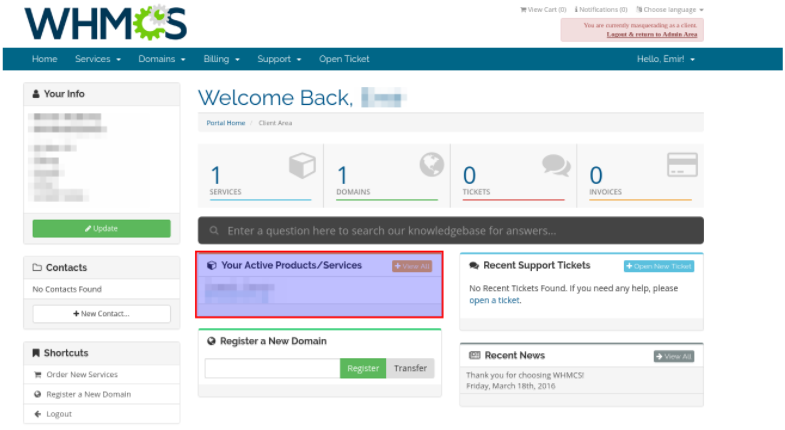
Once you have logged into your account you will see your welcome screen.
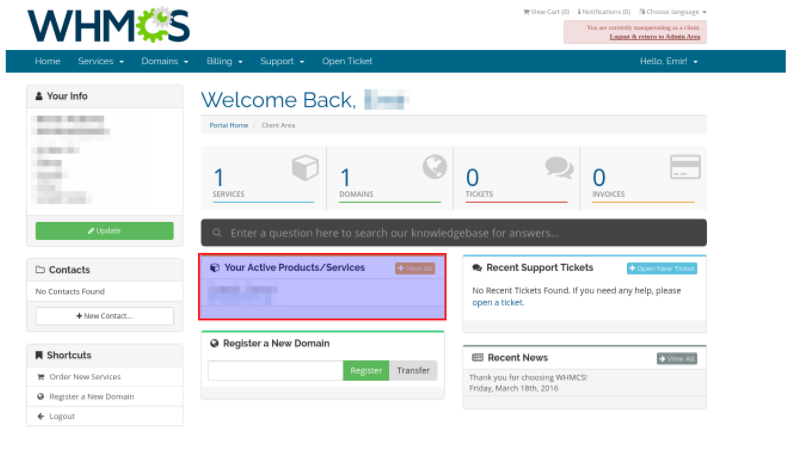
Click on the box titled “Your Active Products/Services”
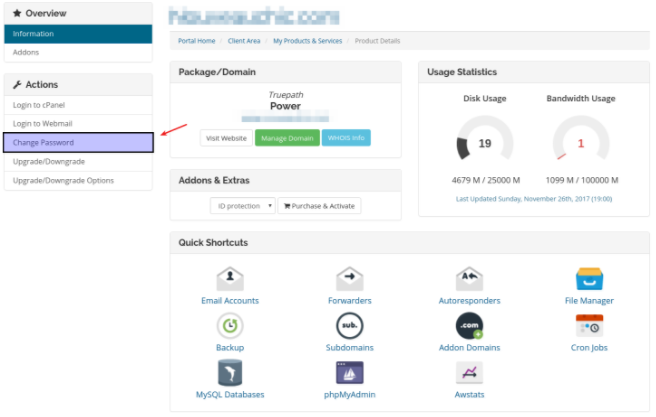
The next page will look like the image below. In the actions menu, select “Change Password”.
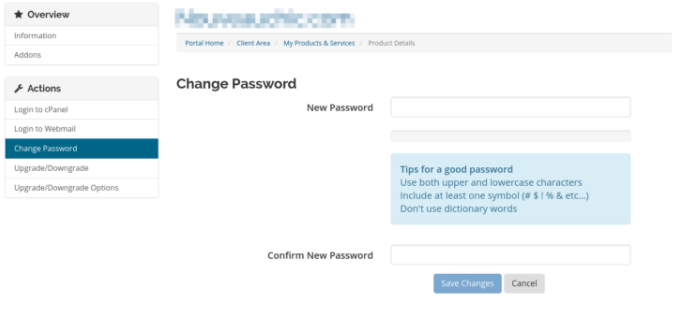
The next page will ask you for the new password and give you some guidelines on the password strength.